Everything HTML element is displayed as a box.
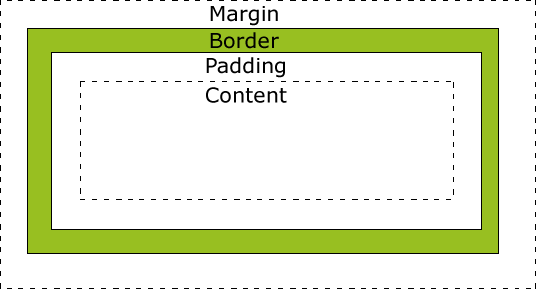
Padding
Spaces around an element’s content, inside borders
p {
padding: 10px;
}- one value specify same padding all around
- two value: first is top/bottom, second is left/right
- 4 values: clockwise order; top, right, bottom, left
Margin
Spaces around the element outside borders
- margins can be negative such that elements overlap
Margins haveautowhich allow elements to be centered
h1 {
margin: auto;
}
- however, it will not align vertically
Borders
a { border: 1px solid red; } /* Shorthand syntax */Border have 3 properties - width, style and color
- width are thin, medium, thick or in px
- border styles (dash, solid, dot)
- https://developer.mozilla.org/en-US/docs/Web/CSS/border-style
Box Sizing
When this is applied to content-box
- width and height apply to the content box
- when border and paddings are added, it increase the content size
border-box - width and height include everything
- when border and paddings are added, the content decrease
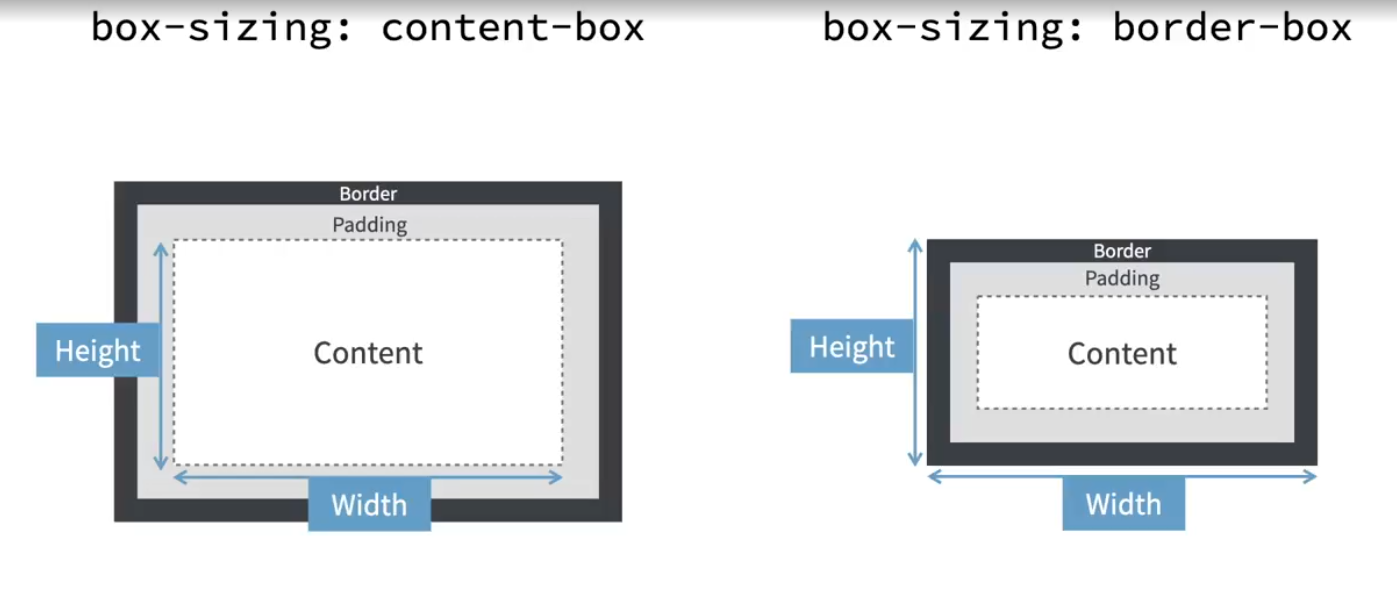
Border box is recommended because everything border
CSS snippet that apply the box sizing and inherit it for all the boxes
html {
box-sizing: border-box;
}
*, *:before, *:after {
box-sizing: inherit;
}Inline and Block
Width and height do not have effect on inline element, but it will change the size of block element.
- inline box are displayed side by side while block are displayed in rows
- margin will change spaces around all side of block element but only left/right of inline element
- padding will add space to the content in all sides
- with block, the blocks will shift around because of increased padding
- with inline, it will overlap
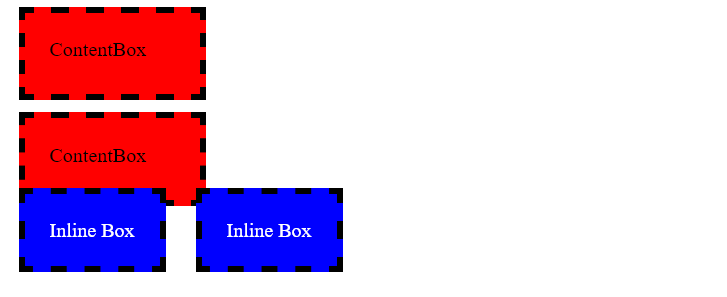
display: block or inline;display will override the display style
inline-block will act similar to inline element as it will not force line-break, but it will cause other boxes to move away rather than overlap which is like a block