Homatics Box R 4K Android
By default the apps are installed
Clash
File Manager Plus (not cracked)
CoreElec one click switch
Emotn Store
Dangbei Market
Yei Cao helper
TV is already Android 12
Basic-Navigation

- Up, Down, Left, Right - The Wheel
- Enter - Center of the wheel
- Back, Home - Android back and home button
- Ch+ - change channel up; Ch- - change channel down
Firmware Upgrade
Download: https://mega.nz/folder/YgMBSKCJ#xaZtYaJZ_HGKMRkGDmtMRw/folder/0o0VxAJa
To upgrade, hold the reset pin, replug the power to reboot to recovery mode.
Load the .zip firmware file onto a USB, only 1 zip file allowed, the filesystem of USB has to be FAT32
adb
Download
https://developer.android.com/tools/releases/platform-tools
Put the files in C:\platform-tools and add that to $PATH
Enable debugging in Android, find the IP address (preferably DHCP reserved).
adb connect 10.10.120.192When finished adb session use adb disconnect
Download Jellyfin, Just Player via Google Play
Install other packages
Install other launcher/packages
adb install "path_to_android.apk"The install path can be on local directory or SMB share
Detailed adb commands
adb-shell
To change launchers, use the app Launcher Manager
Remap Buttons
https://4pda.to/forum/index.php?showtopic=807930
3.34 does not work, the latest version is 3.22
Netflix button do not work in any apps.
Add Chinese input
- settings, keyboard, Gboard settings, Language
- uncheck “use system language” and add Simplified Chinese
Projectivy Launcher
Go to Android’s accessibility settings
- Enable Projectivy Launcher
Prior to Projectivy Launcher, there is option to edit categories and channels
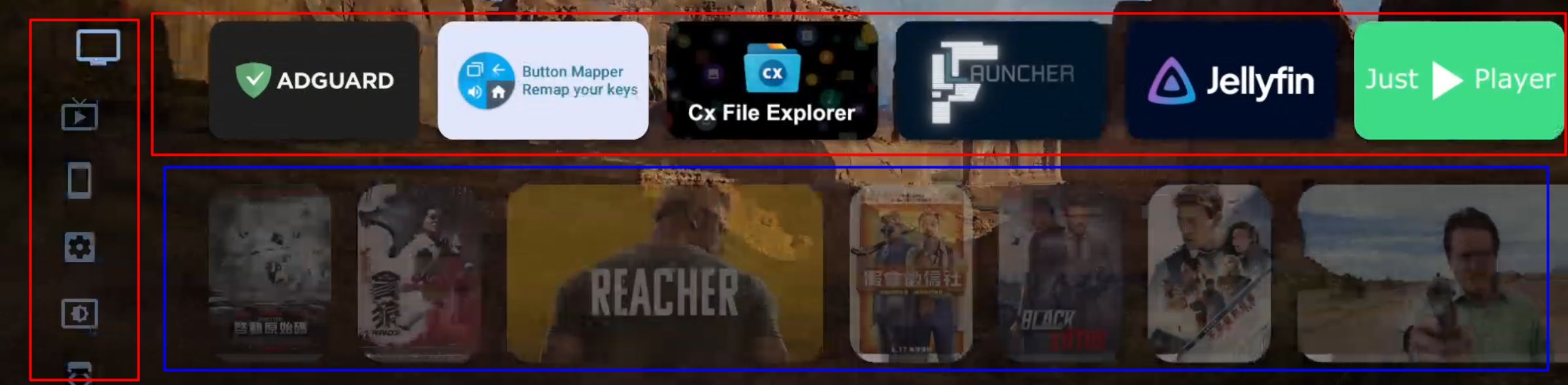
Red: categories, built-in by ProjectIvy Launcher
Blue: channels; offered by third-party apps
- for this launcher install, create a category
FavoritesandUtilsand keep the TV apps (a full list of installed apps at the bottom)
General
Change Default Launcher → Override Current Launcher
Appearance
Left Headers
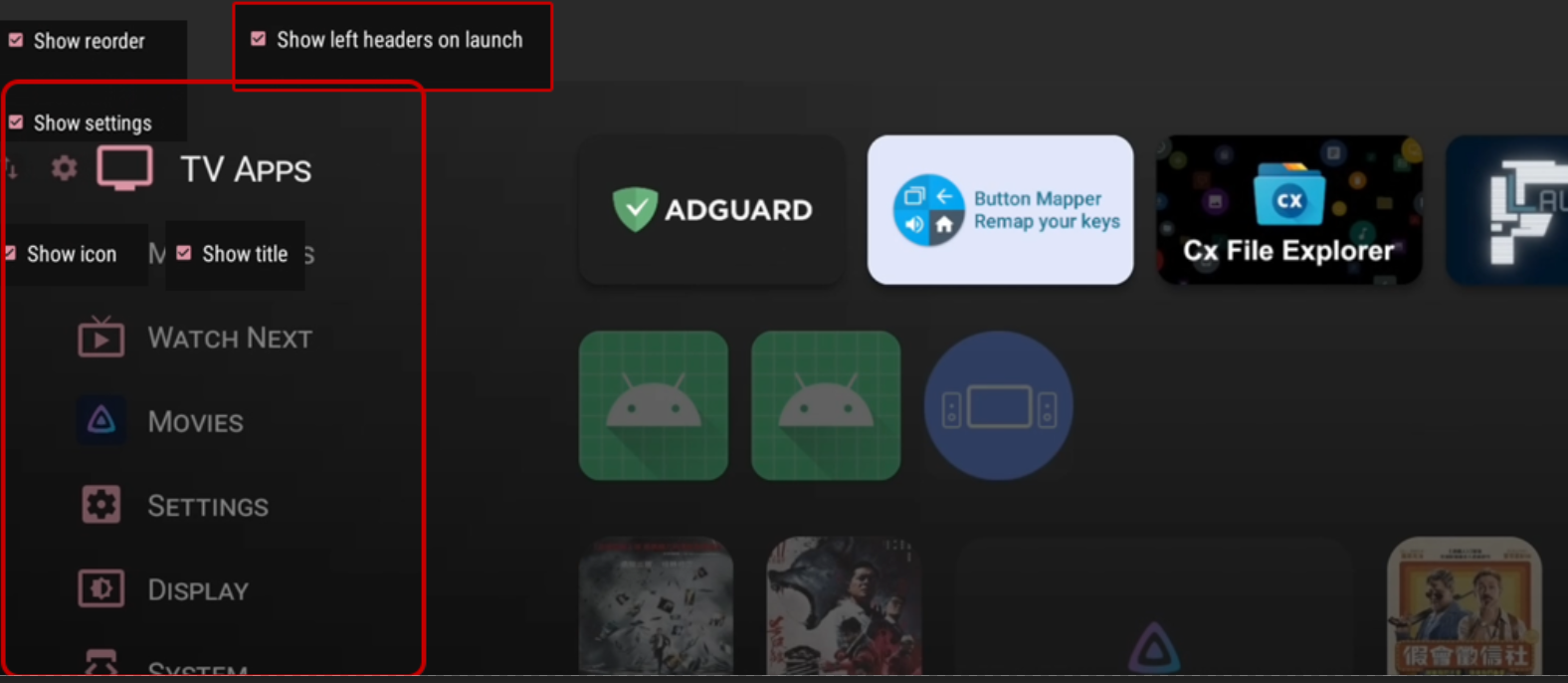
Cards - Changes the size, effect of cards (Android TV apps)
- Preview video → Never
Left Header
The left header consist of all the categories/channels that was added. In the main screen, each item’s order can be rearranged.
- there are also additional settings to change each item’s size or disable that card on the home screen
Individual Cards
The individual cards can be rearranged, hold down on an item and choose reorder if the sorting is to custom
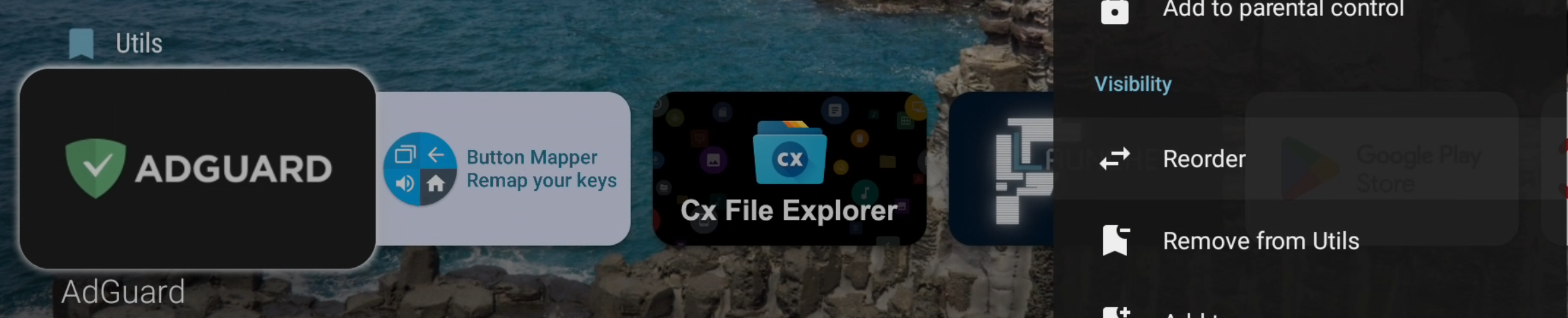
Backup and restore doesn’t work