Audiobookshelf¶
Audiobooks and podcasts.
UID/GID
With the newer version of ABS. The environment variables AUDIOBOOKSHELF_UID and GID are removed, the container now runs as root with no ways to change it; if using the user flag in docker, there would be permission error on startup.
Docker-compose, place it in the media apps compose media.yml
version: "3.7"
services:
audiobookshelf:
image: ghcr.io/advplyr/audiobookshelf:latest
ports:
- 13378:80
volumes:
- /mnt/m/Audios/audiobooks:/audiobooks # hard drive mount
- /mnt/m/Audios/podcasts:/podcasts # hard drive mount
- $HOME/audiobookshelf/config:/config
- $HOME/audiobookshelf/metadata:/metadata
restart: unless-stopped
audiobookshelf-permfix:
container_name: abs-permfix
image: ubuntu
networks:
- public
command: bash -c "chown -R $${PUID}:$${PGID} /mnt; echo sleeping; sleep $${TIME}"
volumes:
- /mnt/data/Audios/audiobooks:/mnt/audiobooks # hard drive mount
- /mnt/data/Audios/podcasts:/mnt/podcasts # hard drive mount
- ~/docker/audiobookshelf/config:/mnt/config
- ~/docker/audiobookshelf/metadata:/mnt/metadata
environment:
- PUID=1000
- PGID=1001
- TIME=1h
restart: unless-stopped
- The change made to the docker-compose include a
permfixthat automaticallychowneverything in audiobookshelf bind mounts- mount everything into
/mnt - change the user and group ID accordingly
- mount everything into
Usage¶
To add a library, go to settings, libraries and add the path as mounted in docker.
Go to Users, change the root password and create a new user. Note, the user cannot scan library, only the root can do that.
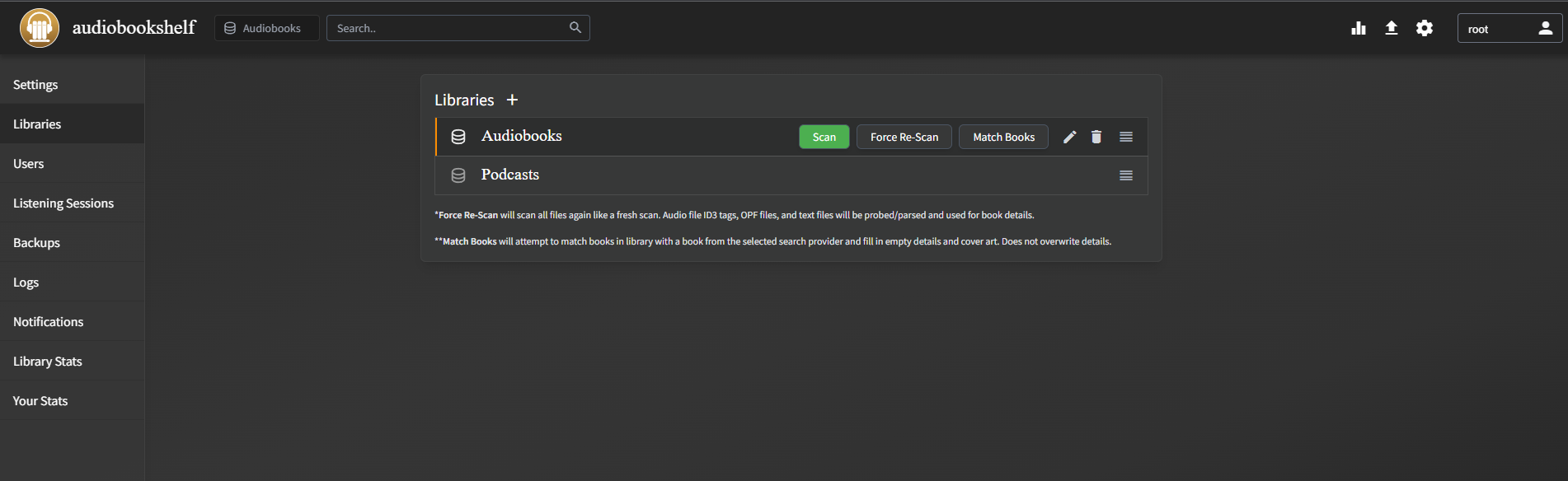
Adding Media¶
Make sure the contents are in a separate folder. Follow naming like this. A cover image can also be created. The best bitrate should be under 128 kbps for smooth playback.
/audiobooks
--- ./Author - Book
--- --- ./Cover.jpg
--- --- ./book - 001 or book - chapter 1
--- --- ./book - 002
--- --- ./book - 003
In the WebUI, make sure logged in as root. Go to settings, library and scan. It will scan the newly added media. Also useful for dealing with unplayable file errors.
It is also possible to upload via the WebUI. When files are uploaded this way, it is also be placed in the audiobooks folder. However, it is not possible to add more files via the web upload once it’s scanned.
Additional Metadata
Cover.jpg - cover image
desc.txt - descriptions
*.opf - XML library file that contains additional metadata such as title, author etc..
Vocabulary
abridged/unabridged - shortened listening version
primary/supplementary ebooks - primary ebooks are
If the media does not match or not have an image, go click the edit icon, go to Match, the best result is usually Audible.com.
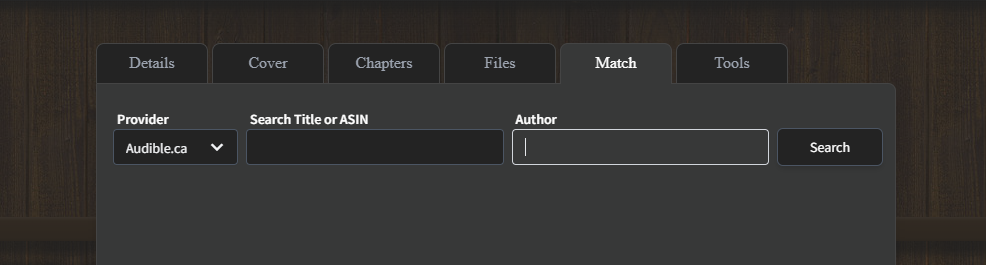
If the chapter does not match, chapters can be edited manually. Go to Chapter and Lookup.
Mobile App¶
https://play.google.com/store/apps/details?id=com.audiobookshelf.app
Mobile app also has download functionality; however, by default the download location is inaccessible. Go to Local Media create a New Folder for books or audiobooks and, the app will ask for location.
The statistic of minutes listened is the actual minutes listened, not the minutes of audiobook progress listened (eg. playing at faster speed).
Backup/Restore¶
In the WebUI, go to Settings > Backups and there will be option for backup/restore. Alternatively, copy the entire appdata folder to another computer.
Proxy/SSO¶
Reverse Proxy¶
To reverse proxy properly in Nginx Proxy Manager, ensure Websocket Support.
Authelia (OIDC)¶
For use with Authelia OIDC, subdomain (not subfolder) is required. No additional reverse proxy configuration needed. In the Authelia OIDC clients configuration
- id: audiobookshelf
client_name: Audiobookshelf
client_secret: '$plaintext${{ env "AUDIOBOOKSHELF_SECRET" }}'
public: false
authorization_policy: 'one_factor'
redirect_uris:
- 'https://abs.{{ env "DOMAIN_NAME"}}/auth/openid/callback'
- 'https://abs.{{ env "DOMAIN_NAME"}}/auth/openid/mobile-redirect'
scopes:
- 'openid'
- 'profile'
- 'email'
For configuration in Audiobookshelf, fill in the Issuer URL and click Auto-Populate, most important information will be filled out. Fill in the generated client secret manually. These settings need changed
- Matching existing users by
Match by username(alternatively add email for each ABS user) Auto Register- new users if not exist in ABS will be created and linked
Despite OIDC enabled, the internal login can still work, non OIDC users can login.
Scripting (Windows)¶
ffmpeg detect audio silence (for splitting a large audio file into multiple chapters)
ffmpeg -i input.mp3 -af silencedetect=n=-50dB:d=1.5 -f null -loglevel debug 2>&1 - | findstr "silence_duration" | find /c /v ""
This will find silence parts below -50dB and duration threshold of 1.5s.
The second code (windows cmd only) for linux use grep -c, finds how many silence parts can be detected, this should correlate to number of chapters.
Once the optimal duration is set, use split.py.
ffmpeg that remove silence from audio
ffmpeg -i input.mp4 -af silenceremove=stop_periods=-1:stop_duration=4:stop_threshold=-50dB -b:a 96k output.mp3
- stop_duration (threshold duration for removing silence part)
- stop_periods = -1 (search for the entire audio track)
Use edge_reader.py to utilize Edge AI reader to read the audiobook if only the pdf book is provided.
After reading, put all the recorded files and pdf in the project folder and run processing.py twice.